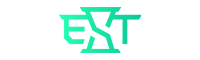VALORANT, constantly brings new updates. Riot is trying to add various patches to maximize the fun of the players. Especially as the content of the game fills up, changes for weapons and agents that need to be balanced started to increase. However, after the latest update, a new problem appeared.
Many players started to experience mouse tracking issues, while playing VALORANT. In this article, we will examine and explain a few solutions we found for you.
VALORANT tries to appeal to computers of all budgets. But when it comes to new updates, it causes increased performance problems. You should make sure that the problem is not caused by your computer overheating. Because if there is such a problem, your computer probably does not meet the game requirements. So you should use the lowest settings. Playing in windowed mode will allow you to play more comfortably.
Now let’s come to the problem of mouse tracking, which is not caused by computer performance. Unfortunately, we can say that, it is something like a bug. It appeared with the last update of VALORANT. This situation, might happen from time to time. It has a possibility to happen to anyone with any hardware.
Solutions For VALORANT Mouse Tracking Issue
- Restarting VALORANT in Admin Mode: This can be the simplest way of fixing the problem for many players.
- Reinstalling VALORANT: You can try to uninstall VALORANT. Then reinstall it from the official website.
- Uninstalling Interception Driver: To fix this problem, you can uninstall Interception Driver from your computer as follows:
- Download this zip file.
- Extract the files inside to a directory of your choice.
- Open the admin command prompt.
- Type the following:
- “Cd <path to the directory where you extracted the files> ”
- “Install-interception.exe /uninstall”
- Restart your computer after these steps.
- Once you have completed the above steps, you should have successfully uninstalled the Interception Driver.
We hope we were able to help you to solve the problem.